How To Offer Value With These Powerful Blog Post Elements
If you want your blog post to see the most traffic, you must offer your readers the most value.
When a new reader comes to your site and finds a post she loves what does she take away?
Is it knowledge? Is it the ability to share what she’s learned? Is it a clear pathway to fall further down the rabbit hole?
Of course your writing and your subject matter carry weight but there are some powerful blog post elements that can increase the value of everything you write, regardless of subject matter.
Drawing readers in isn’t just a matter of saying something meaningful. It also involves giving them ways to take the next step. You have the power to direct readers to that next step. With a few well placed elements you can offer your readers great value.
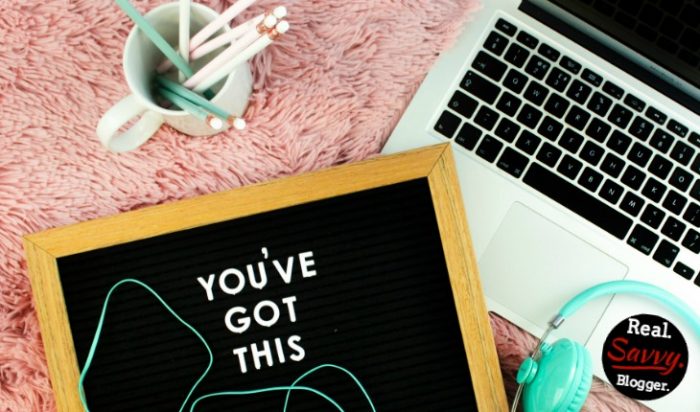
I use affiliate links. At no additional cost to you, when you make a purchase I may get a small commission. Your support is very appreciated. Thank you!
{Updated for 2020}
Social Sharing
When you hit emotional chords with your audience they want to share what they’ve read. Do you have a simple way for them to do that?
The most popular way to for your readers to share your content is on social media with simple, handy social share buttons. You can place these buttons above and/or below your content and even off to the side.
These buttons may be built in to your theme but most likely they will come from a plugin that you download to your site. There are numerous options when it comes to social sharing plugins. I’ve tried many of the offerings and have found, over years of trial and error, that simpler is better.
My plugin of choice is Social Pug. I find this option to be lite, easy, and simple to use. I put the share buttons at the top, bottom, and on the side of my posts. On mobile I just use the top and bottom settings so my content is never covered up.
I like to keep the buttons simple for my readers. Facebook, Twitter, and Pinterest are where I want my readers to share my content. Anything else is too overwhelming in my opinion.
While there is a paid version of this plugin. New bloggers will be well served by the free version. You can re-evaluate at anytime and I find it quite affordable (currently $29) but it must be renewed yearly.
Click To Tweet
Another slick way for readers to spread the word about your awesome blog post is to tweet it out. If you have a click-to-tweet option it’s as simple as one click.
For this I like a free tool called Click To Tweet. It’s a simple plugin that allows you to add a tweetable link right to your text without any coding. It looks nice too.
The plugin adds a handy icon to your WordPress editing toolbar. One click and you can add your text and keep on typing.
Bing.
Bang.
Boom.
There are other options, some are even built in to select WP themes. But again, I like simple and effective. So, I go with Click To Tweet.
Readers can stop, click, and keep on reading with barely a hitch.
Here’s how simple this is:
Add the plugin and see this icon in your editing tool bar. Click to create your tweet.
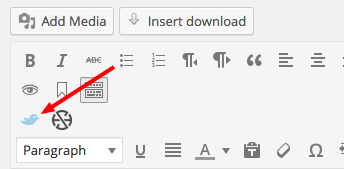
When you click the birdie you get this box where you can create your text.
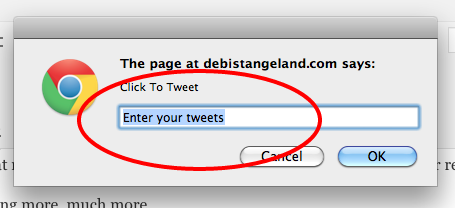
It will look like this in your published post. Readers can click to tweet your text and keep right on reading.

It doesn’t get much simpler than this. Go ahead, download this powerful plugin for yourself.
The Rabbit Hole
When a reader finds a post they like, don’t let them read and dash. Make every effort to keep them on your site by leading them around, by the hand if need be. Be their indispensable tour guide. Show them the way.
The best way to do this is to have a related post option at the end of each of your posts. Nowadays, most themes have them built in. But, if yours doesn’t there are some great plugins available.
I recommend reading this article to find a plugin that will work for you.
You always want to keep readers around so make sure you use all the assets available to you for this task. Your analytics will thank you.
These blog post elements are powerful. They can expand your reach and grow your traffic which in turn helps you to grow a blog you love.
Which one are you going to try so you can give your readers lasting value?
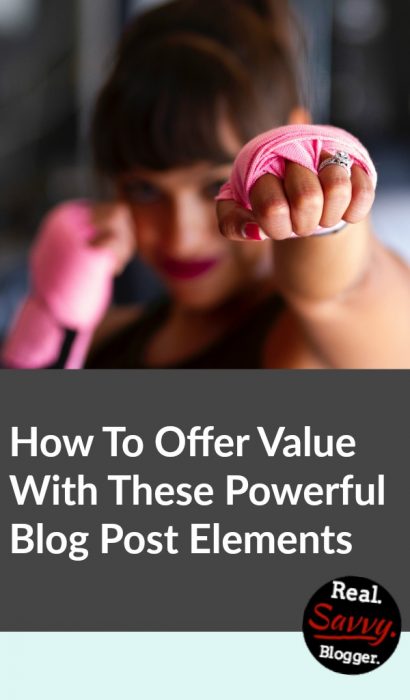
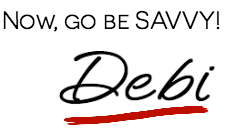
Photo by Sarah Cervantes on Unsplash
Photo by Emma Matthews on Unsplash



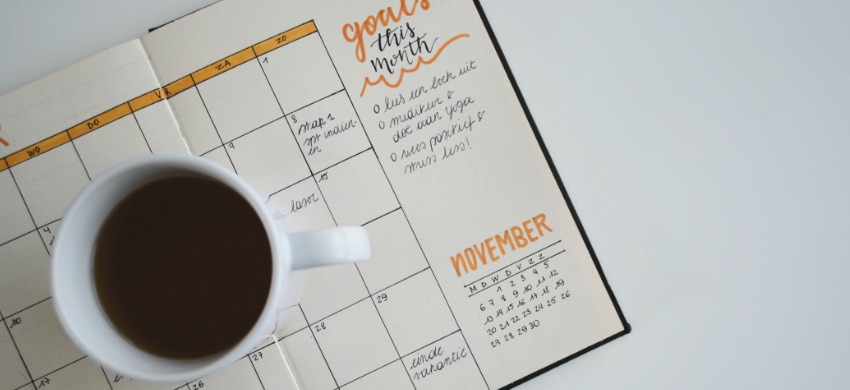
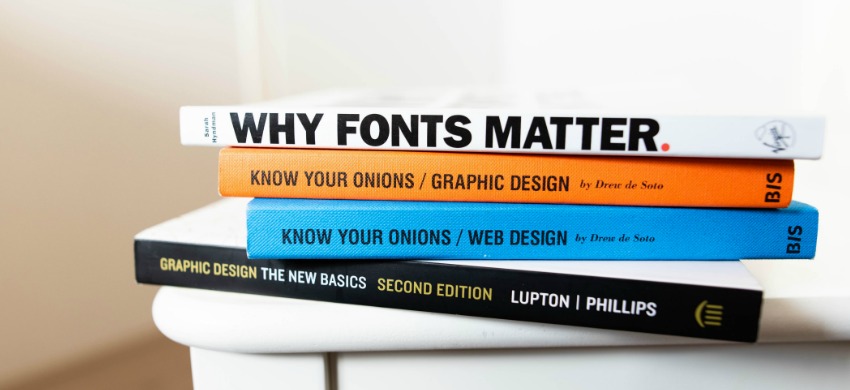

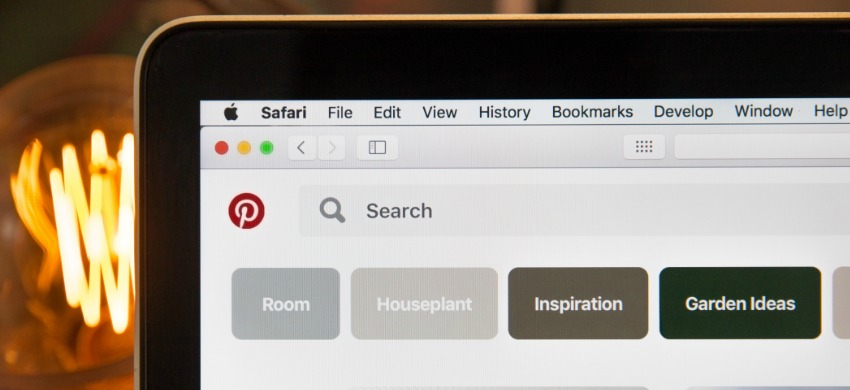

Debi, I loved this post! In reading it, I see something that I’ve been searching and searching for the answer for. In your example with the screenshot of the twitter bird, your wordpress menu bar has more than one row with “paragraph” as the first in the bottom row. Mine doesn’t have that! And where in the world can it be hiding?? Do you know where I can find the answer to that question?
Rita:
So funny. I think you want WP Edit. It’s a plugin that I talked about in
https://realsavvyblogger.com/a-simple-guide-to-the-blog-plugins-you-absolutely-need/
You can add new options to your editing toolbar. Enjoy my friend.
Debi, another nice, sweet and short useful post.
NRelate is gone now and I am in search of a quality “related posts” plugin. I have my eyes on YARPP and Zemanta. Will let you know if they are any good.
Ahmad: I’ve been hearing rumblings about Zemanta. I’m waiting to see how people like it. I’ll be anxious to see what you have to say about it.
I just bought Credence, though I haven’t had a chance to play with it yet. LOVE the fancy box. I may just have to borrow that idea!
Ohhh, you’re gonna love it. Borrow away. I am still playing with it but it’s so cool.
I’ve never heard to not check the box for a link to not open in a new window. Can you tell me exactly why that is better for my analytics?
Jennifer – it all has to do with bounce rate and blog ranking. If you send someone off your site to a new window it’s considered a quick bounce and Google will assume your content was bad (not interesting) and mark it against you. The timer stops for length of time on site.
If you have a reader stay on your site Google will think you have valuable content and rank you higher because someone is clicking around inside your site without leaving. You are drawing them in and the timer for length of time on your site will keep running instead of stop when they click out to a new window.
You want people on your site for a long time for better ranking in search and for a lower bounce rate and longer average time on site.
Oh how I wish I would have known this a year ago. All of my links open in a new window and I have a lot of posts. From now on I will be doing that, and I guess I will go back to my most popular posts and change those links. Thank you so much for taking the time to explain that. I figured that’s probably what it had to do with, but have never ever read that anywhere before. Yet it makes total sense. Maybe it’s just so obvious no one feels like they have to write it down. LOL. Thank you Debi!
Don’t worry. I didn’t know this for a long time either. And remember, this only applies to links back to stuff inside your blog.
If you share a link to someone else’s blog or a website or Facebook, you want to open a new window. You get no credit for those clicks.
But if it is to another blog post you’ve written or a product you are selling on your site you want to unclick the box so they dig deeper on your site. Think of it as the rabbit hole. You want them to fall down it.
Happy Blogging my friend.